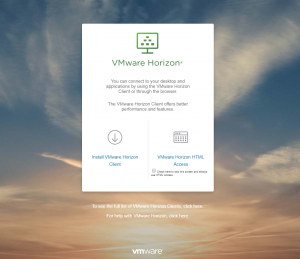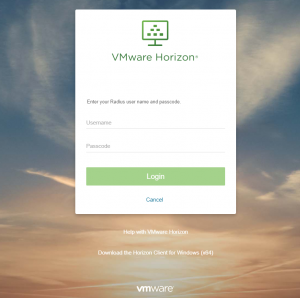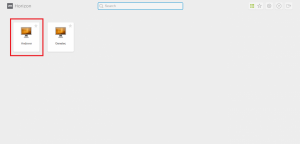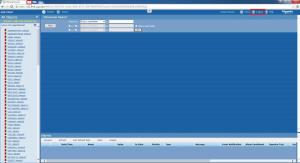Web.Client Logon Steps
Follow the below steps for logging into the Andover Web.Client.
(You must be on campus or using the VPN)
1. Open your web browser.
2. In the address bar, type https://remote.fmd.uga.edu/
3. Next, your screen will appear as seen below. Select the “VMware Horizon HTML Access” computer on the far right of the screen.
4. You will be prompted with a log in screen. You will enter your MyID username and password here. After you enter your MyID information and select login you will now have to use the UGA two-factor authentication solution, Archpass, to complete the login process. Information about Archpass can be found here, https://eits.uga.edu/access_and_security/infosec/tools/archpass/. The VMWare Horizon portal requires you to either use the Duo app on your cell phone or can support a call to your phone. To use the 'Call your phone' option you must not have a smart phone registered with Archpass. If you have a smart phone registered with Duo you must use the Duo app. Questions relating to enrolling a device in Duo should be directed to the EITS helpdesk at 706-542-3106.
5. After your credentials are verified, you will be prompted with a selection screen. Select the Andover machine to begin your Andover Web.Client session.
NOTE: As your virtual machine is loading, you may notice the phrase “Preparing your desktop” or a blank white screen. This is normal and may take as long as 45 seconds to complete.
6. Once your virtual machine has loaded, your view will be of the Andover Web.Client website. You will now log on with your Andover username and password.
7. Once you are finished using the Web Client tool, click the logout button on the web client window. Next, click the “X” arrow on the far upper right hand corner of the web page to close your browser or you can click the “X” on the windows tab in order to exit the virtual machine.
For more information on how to use the Andover system you can go here, Andover Quick Help.
If you have any questions, please feel free to email accesscontrol@uga.edu for assistance.